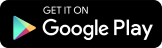You Can Now Edit Or Delete Messages After Sending Them On The iPhone — Just One Of The Many Changes In Apple’s Latest iOS 16 Update
For those horrific moments when you send the wrong message to the wrong person.
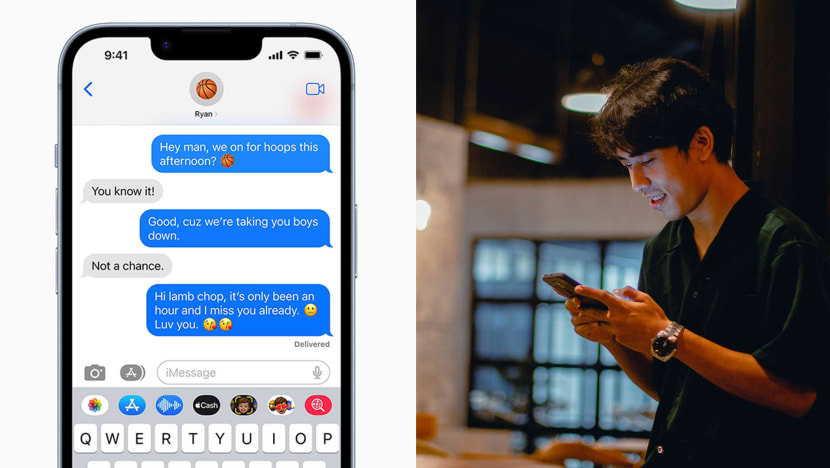
We’ve all been there. You accidentally send a message to the wrong recipient. Worse still, you’re slagging someone off and sent the incriminating text to said person. Good news: Besides digging a hole and burying yourself in it, there’s now a better solution.
Apple has just released its latest iOS 16 updates — purportedly among the biggest pack of updates yet — ahead of the release of the iPhone 14 on Sep 16. Among the changes in the new operating system, the ability to edit or unsend messages and the customisation of the lock screen.
The updates are available for anyone with an iPhone 8 or newer. To update, go to the Settings app on the iPhone, tap on General > Software Update and install iOS 16. Software updates do take a while, so it’s best to ensure you’ve got time on your hands.
There’s a whole slew of updates, but we’ve highlighted some note-worthy changes that will make life a little easier — and in some cases, less embarrassing.
#1: Edit or delete messages after sending
Messages can be edited up to 15 minutes after sending, and can also be recalled or unsent for up to two minutes after they've been sent. Accidentally left someone on ‘read’? You can also mark a conversation as unread and come back to the message later — or never (we won’t tell). These changes apply to texts on the Messages app.
To edit or recall a message, long press on it, tap ‘Edit’ or ‘Undo Send’. To mark a convo as unread, go to Messages, slide right on the conversation and select ‘Mark as Unread’.
Take note, though, that for this to work, both sender and recipient must be running iOS 16 and the Messages app. The receipient will also be able to see that the message has been edited or removed.
#2: Schedule or undo send e-mails from the iPhone.
It’s not just on Messages. The Mail app on iPhones now lets you schedule e-mails to send later, or cancel the delivery of a message before it lands in the recipient’s inbox. Also helping increase productivity are reminders that users can now set to nudge them to return to an e-mail later on, follow up for a response.
#3: Personalise your Lock Screen
You can now personalise, not just your home screen, but your lock screen as well. In one of the biggest iOS 16 updates, users can now choose photos that shuffle throughout the day, fonts, emojis, or even widgets like Calendar or Activity rings for the Lock Screen or other permutations with the update. Go into editing mode by long pressing on Lock Screen, tap Customise new Lock Screen then choose from options in the gallery.
Other iOS 16 updates at a glance:
- Live Text can now recognise text on videos, not just images. Just long press on the text to select and choose from a menu of quick options.
- Add multiple stops on your driving route in Maps.
- The Health app can now track and remind users to take their medication and supplements with custom schedules and logs. Go to the Health app’s Summary tab, scroll to ‘Set up medications’ and follow the instructions.
More info here.
The iPhone 14 (from $1,299), iPhone 14 Pro (from $1,649) and iPhone 14 Pro Max (from $1,799) are available from Sep 16, and the iPhone 14 Plus (from $1,499) is available from Oct 7.
Photos: Apple, Unsplash/Nasik Lababan (main photo, right)



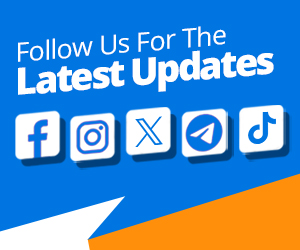

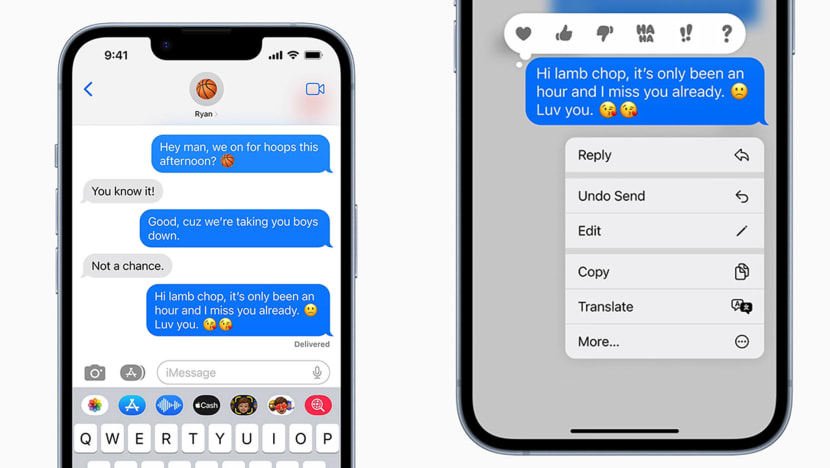
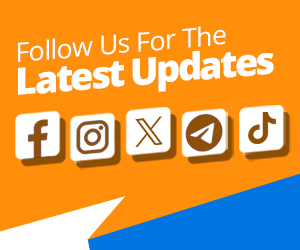








![“I Tried Returning [The Money]”: Migrant Worker Who Won $18,888 At Company D&D On How It’s Changed His Life “I Tried Returning [The Money]”: Migrant Worker Who Won $18,888 At Company D&D On How It’s Changed His Life](https://onecms-res.cloudinary.com/image/upload/s--DOiq4WEt--/c_fill,g_auto,h_230,w_408/f_auto,q_auto/v1/mediacorp/8days/image/2023/06/07/00_main.jpg?itok=6P7I-bC8)





![Boss of Rui Ji chicken rice used to own a tattoo parlour! Talk about a career change! Link in bio to read more
📍Rui Ji Chicken Rice
Blk 93 Toa Payoh Lor 4,
#01-48, S310093
📍148 Beach Road,
#B1-01 The Gateway,
S189720
📍Blk 305 Ubi Ave 1,
#01-179, S440305
[till 16 Apr 2024]
https://tinyurl.com/5dudypkh](https://onecms-res.cloudinary.com/image/upload/s--9s0hbGvI--/c_fit,h_396,w_223/f_auto,q_auto/v1/8days-migration/18015522113203478.jpg?itok=EX3xKSNq)


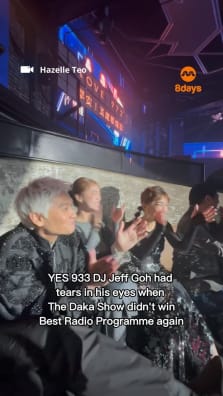



![We stan a kind-hearted boss with a good heart! 💕 Link in bio to read more
📍Rui Ji Chicken Rice
Blk 93 Toa Payoh Lor 4,
#01-48, S310093
📍148 Beach Road,
#B1-01 The Gateway,
S189720
📍Blk 305 Ubi Ave 1,
#01-179, S440305
[till 16 Apr 2024]
https://tinyurl.com/5dudypkh](https://onecms-res.cloudinary.com/image/upload/s---y3eV-Ts--/c_fit,h_396,w_223/f_auto,q_auto/v1/8days-migration/17999638880322602.jpg?itok=Tiqm3SVR)